Free 2nd Day Shipping on orders above $50.
Free 2nd Day Shipping on orders above $50.
Is your HP printer not recognizing your new ink or toner cartridges? This kind of problem is fairly common among HP users around the world. It mostly happens when you’re using refilled, compatible, or remanufactured cartridges.
After replacing your empty ink cartridges with new ones, you may suddenly encounter any of these error messages or displays:
If you receive any of the above error messages, then your printer’s ink cartridges are not detected. Let’s take a look at some of the possible causes of why it happens and the troubleshooting steps you can follow to resolve the issue.
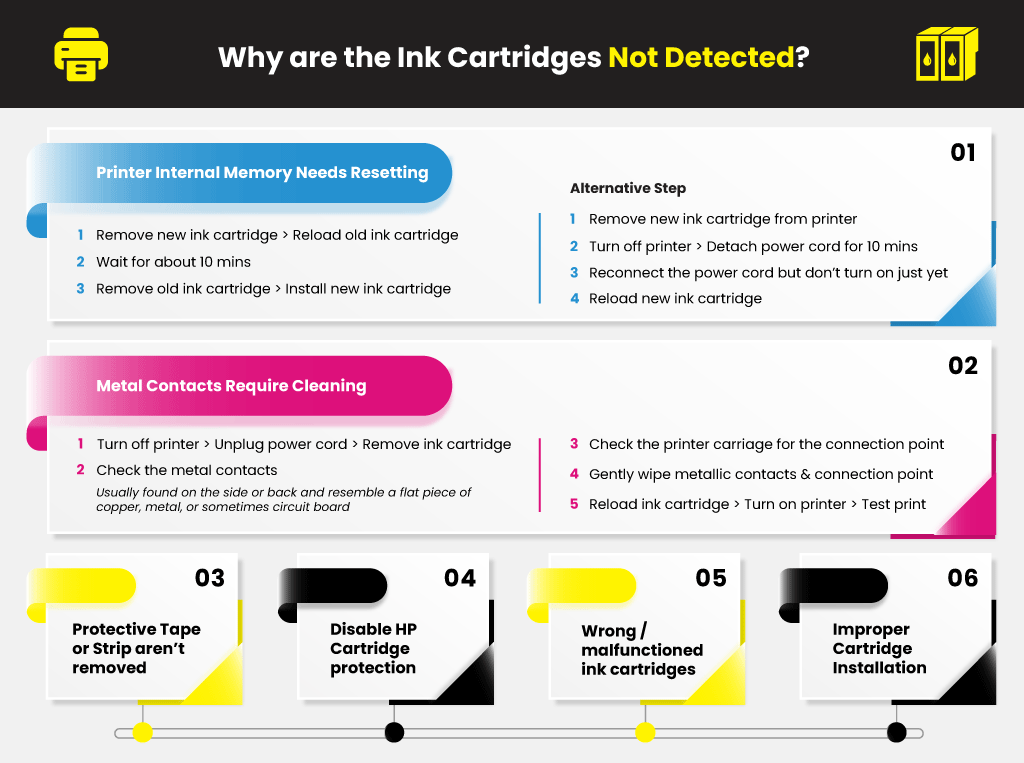
Normally, your HP printer can accurately detect full ink levels or new ink cartridges. In some instances, however, it fails to do so primarily because its internal memory is full. When this happens, the printer will still “think” that it’s using an old or empty cartridge even though you already replaced it with a new one. You can resolve this problem by resetting your HP printer’s internal memory:
Your HP printer should be able to recognize your new ink cartridges by now. If it still doesn’t, try these alternative steps instead:
HP ink cartridges feature numerous metal contacts responsible for transmitting electronic signals to the printer. This link allows the printer to instruct the cartridge to release ink to apply it to the paper during printing.
When metal contacts become dirty or damaged, it disrupts the flow of communication between the printer and ink cartridge resulting in HP ink cartridge, not working errors. Make sure that your metal contacts are clean with these steps:
Did you forget to take out the protective covering before installing the new toner or ink cartridge into the printer? If you did, then the printer won’t be able to recognize the cartridge. Make sure that the protective taping is removed to prevent printing errors from arising.

HP has integrated its printers with a firmware that helps ensure smooth performance and functionality. Sometimes though, this same firmware can be a source of headache, especially if you’re using compatible or remanufactured HP ink cartridges. It prevents these types of cartridges from working by putting a “cartridge protection lock” on the printer.
Remanufactured ink cartridges offer plenty of benefits, especially on the economic side, so if you’re planning to use them, it would be best to disable HP cartridge protection first.
There’s also a chance that you purchased faulty or defective ink or toner cartridges. It could be the reason why the HP ink cartridge isn’t working. Try contacting HP if you receive problematic ink cartridges. If you purchase compatible or remanufactured ink cartridges, make sure it’s from a legit and trustworthy source like YoyoInk.

Your printer doesn’t recognize your new ink cartridge because you may have installed it the wrong way. Because the ink cartridge wasn’t loaded properly in the designated slot in the right position, it doesn’t get detected by the printer resulting in the error message “No ink cartridge found.” Try and see if your ink cartridges are installed correctly inside the printer.
Learn More:
If your HP printer appears offline, it’s likely because it can’t communicate properly with your PC. That means you won’t be able to print unless you get your printer back online. Here are some things you can do to fix the issue.
Resetting HP printers is virtually the same across all models, which means you can follow the same procedure to reset any HP printer model. So whether you’re using an HP Inkjet Ink Advantage or HP Deskjet, you can follow this short printer reset guide. It’s a simple process, and it can be a potential solution if your encounter a problem with your printer. So let’s start:
If supported by your HP printer, you can print wirelessly with HP mobile printing solutions from laptops, tablets, or smartphones. You can choose from numerous mobile printing solutions for home or business environments on popular operating systems, including Android, Chrome, iOS, OS X, and Windows. So how do you connect your mobile device to your printer? There are several ways to go about it, and it will depend on the printer’s capability and location.
Wi-Fi: Take advantage of your laptop, phone, or tablet’s wireless capability to print to a printer near you that’s connected to the same Wi-Fi network.
Wireless Direct or Wi-Fi Direct: You can use this to connect directly to a printer near you, just like with a Wi-Fi network.
Cloud / Internet – Cloud or internet connection lets you print to an HP printer on another network or to a printer in a remote location.
Tanya Wagner
MY black ink 564 HP (new) cartridge will not print. Installed 3 color cartridges at same time…they all work. I have cleaned contacts, turned printer off and on again, aligned cartridges, run the troubleshooter, printed test pages, reinstalled old empty cartridge and then new one. Never have had any problem installing new cartridges until this time.
Julia Page
Hello Tanya! If you have performed a cleaning cycle, alignment, and other tests, but still nothing happened, It is possible that your new cartridge is defective. Try requesting for a replacement and have it tested on your printer again. I hope this helps!
Stephen j. Sullivan
Just followed all of those suggestions including getting a new cartridge. The black ink cartridge still does not print. The printer acknowledged that a new cartridge was being used. It still only prints the color cartridges. any further suggestions?
5/5/21
Julia Page
Try changing the printer driver settings to select “glossy photo paper” as this may trigger the printer to start printing again. This is only applicable if your printer has two black cartridges–one dye-based and the other pigment. The type of black ink your printer uses would typically depend on the paper type selected. Pigment black works best with matte paper and dye works with glossy. By switching from one paper type to the other, we’re hoping to trigger or jump-start any of the black cartridges to work. At this point, if that still doesn’t work and you’re sure it’s not the cartridge nor the printhead, then go ahead and reconfigure your printer. If your printer stopped working after you updated your PC or Mac’s operating system, try uninstalling and reinstalling your printer driver. You can find a downloadable version on your printer manufacturer’s website. And even if you didn’t update your OS, go ahead and reinstall your driver anyway.
lillie
does 304 in cartridges work for 3831 hp printers
Julia Page
Hello Lillie! 304 ink cartridges are not compatible with an HP 3831 Printer. An HP 63/63XL ink cartridge is compatible with the said printer model. I hope this helps!
Jane Gangemi
my setup inks don’t work (old and dry) How do I bypass I installed new ink cart. TY
Julia Page
Hello Jane! In most cases, once you install new ink the printer will read the chips and update the ink levels. Please let us know if this does not answer your question.
GW Mc Donald
I’ve installed new color and black ink cartridges, and get an error message to remove and reinstall the magenta and yellow cartridges repeatedly, cleaned the contacts, unplugged and plugged in the printer as well turning it off and on. I can’t print, clean, or run a test page.
Suggestions please
Julia Page
Hello GW! Have you tried the other ink cartridges? Are you only getting the error for the Yellow and Magenta cartridges? If you have performed the suggested steps on how to go about this issue and the error still persists, the ink cartridges are possibly defective.
Loretta
Hi I installed genuine HP 564 black cartridge (2-times), and cleaned contacts, but the printer won’t recognize either black ink cartridge. Help!
Julia Page
Hello Loretta! The ink cartridge you have might be defective? Or have you tried checking your printer for possible defects? Maybe you can try the following steps: Remove the new ink cartridge from the printer then turn off your printer and detach its power cord for 10 minutes. Reconnect the power cord but don’t turn on the power button just yet. Finally, reload the new ink cartridge back into the printer. I hope this helps!
Gus
I’ve had the exact same issue…followed all the steps suggested, and those above. neither of my printers would allow me to move the cartridge carriage after shutting down, in order to reload the cartridges. So, I had to turn them on and let the system/machine position them for the cartridge loading. After that, still nothing. I can’t get either one of them to print. I’ve spent more than $300 on cartridges (black, color, all genuine HP, all new not refurbished, etc.) — they can’t all be defective. Any help is appreciated.
Julia Page
Hello Gus! I’m sorry that the recommended steps did not work. You may want to consider updating the printer driver.