Free 2nd Day Shipping on orders above $50.
Free 2nd Day Shipping on orders above $50.
HP is one of the most popular printer brands in the market today. It’s widely known for its superb printing capabilities, hi-tech features, and reliable performance. It’s also very accurate when it comes to monitoring how much ink you have left on your tanks. If you want to know how to check ink levels on your HP printer, then keep reading below because well show you how.
For numerous HP DeskJet printers, like the HP DeskJet 2130, you can easily view the ink and toner levels directly from the printer’s display panel.
Find an icon that resembles an:
Press on any of the above icons to estimate how much HP ink and toner is left.
Learn More:
Running out of ink? Buy Cheap HP Ink and Toner Cartridges!
Follow any of the methods below to check ink levels on your HP printer from your Windows computer.
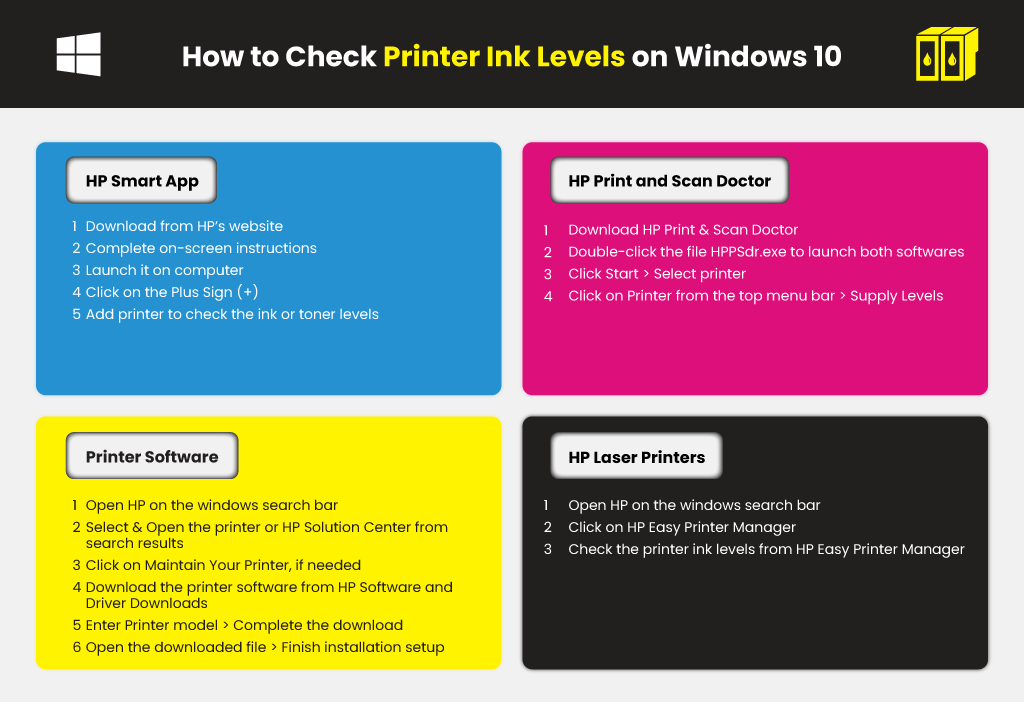
Using the printer software, you can check ink or toner levels from your Mac computer.
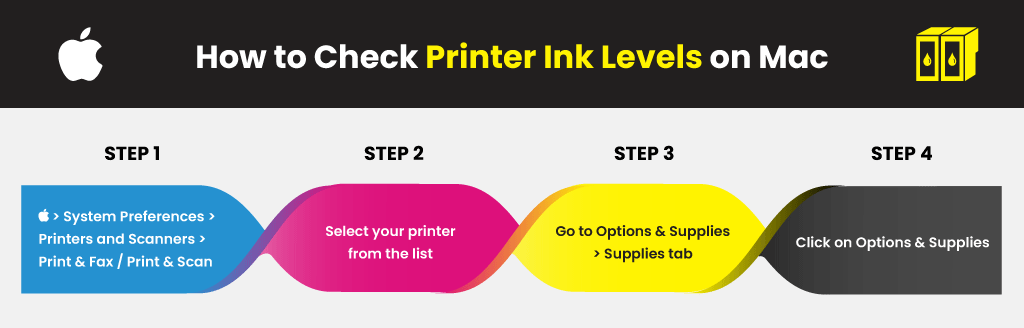
Always check the ink or toner levels of your printer constantly to assess how much is left. Once your ink or toner is almost out, consider buying replacement cartridges in advance. Ink can dry out and block the nozzles if you leave them running low for a certain period.
If you want budget-saving options that you can rely on, try shopping for compatible and remanufactured ink cartridges from YoyoInk. We offer OEM quality compatible and remanufactured ink and toner cartridges that are 75% more affordable than the OEM price.
Learn More:
Inez
How do I tell which ink cartridge is out of ink? I went to the “ink drop” and it shows alerts and info. They both give me addresses, not ink information
Julia Page
Hello Inez! For Windows10 users, you may install the HP Smart App and add your printer to the application to see the ink levels on the home screen; On the other hand, if you are a mac user, just click on the Apple icon, go to System Preferences, then Printers & Scanners. Select your printer from the list, and click Options & Supplies, finally, click the Supplies tab
ALAN THORNTON
I can’t see how much ink that I have any more in my printer (hp envy 5032)
Julia Page
To check the estimated ink levels from the printer control panel
1. From the Home screen, touch (Ink) to check the estimated ink levels.
To check the ink levels from the printer software (Windows)
1. Open the HP printer software.
2. In the printer software, click Estimated Levels.
To check the ink levels from the HP printer software (OS X and macOS)
1. Open HP Utility. (HP Utility is located in the HP folder in the Applications folder.)
2. Select the HP ENVY 5000 series from the list of devices at the left of the window.
3. Click Supplies Status.
The estimated ink levels appear.
4. Click All Settings to return to the Information and Support pane.
To check the ink levels from HP Smart
1. Open HP Smart on your mobile device. The estimated ink levels for your printer appear at the top of the
screen, beside the picture of the printer.