Free 2nd Day Shipping on orders above $50.
Free 2nd Day Shipping on orders above $50.
Epson printers are known for their reliability when it comes to creating professional documents and high-quality photos. But as reliable as they are, they still give users a bit of a headache from time to time. One of the most common problems that you may encounter with your printer is when it suddenly stops printing after replacing one or all of its empty Epson ink cartridges.
There are many reasons why an Epson printer doesn’t print after changing its ink or even though its ink is full. Generally speaking, it’s because the Epson printer doesn’t recognize your ink cartridge or still think it’s empty. Let’s take a look at some of the most common causes of this problem and the solutions to each one of them.
With this particular Epson printer problem, the fault may lie with the printer or from its ink cartridges. When it’s the former, it can be dealt with via simple checks.
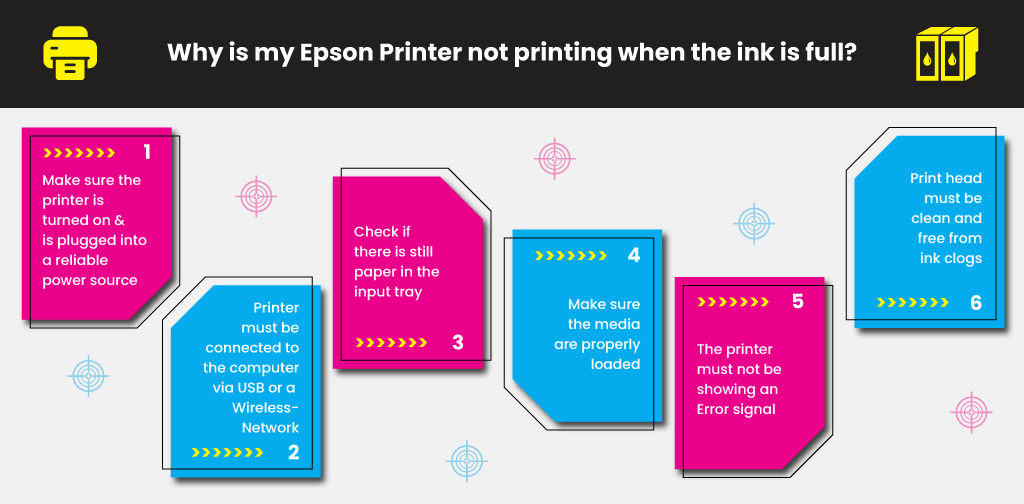
If you have completed the above steps and the issue still lingers, then it may be because there is a problem with your ink cartridges.
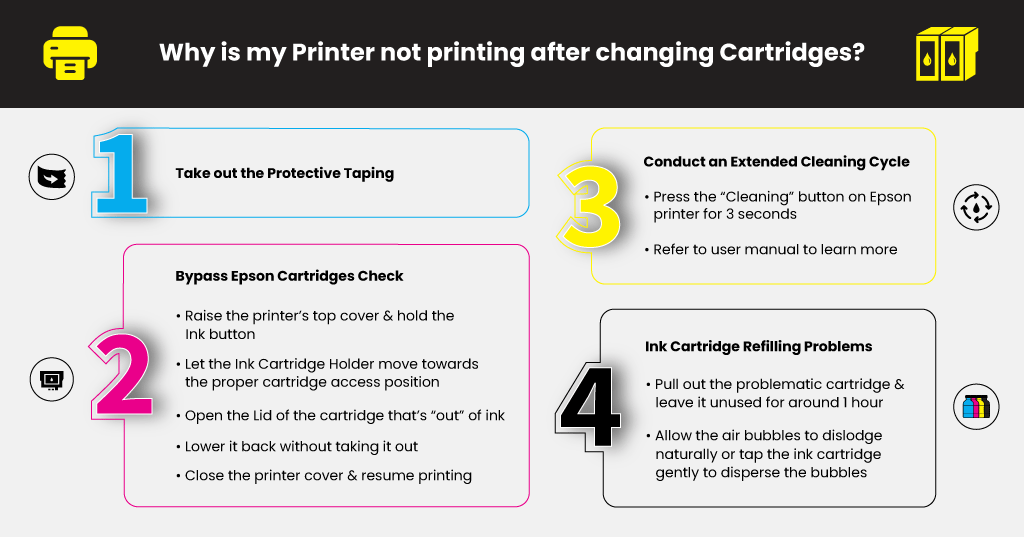
The majority of ink cartridge products come with a tiny band of protective taping that seals the print nozzle. Its main purpose is to block the nozzle, stopping ink from leaking out when the cartridge is stored or shipped. If you forget to take out the protective taping when installing the ink cartridge, the ink won’t come out from the cartridge’s nozzles. Make sure to remove this protective tape once you load a new ink cartridge in your printer to ensure smooth printing.

Your Epson printer may have failed to recognize the new ink cartridge, or its ink level system has read it as empty. For numerous Epson printer models, there’s a way to bypass this built-in ink checking system through a quick cartridge reset.
The ink cartridge reset process may differ slightly between Epson printer models. Refer to your printer’s user manual if you want to know the reset process of your printer.
Learn More
If you have stored an ink cartridge for a certain period, the ink inside its tank may have started to dry up. Conduct an extended cleaning cycle to help resolve the problem and allow the printer to recognize the ink cartridge.
Look for something that resembles a “Cleaning” button in your Epson printer and long-press it for 3 seconds. Consult the product’s user manual to learn more about conducting an extended cleaning cycle on the device. Once you have completed the cleaning cycle, try to do a test print to determine whether printing is back to normal.
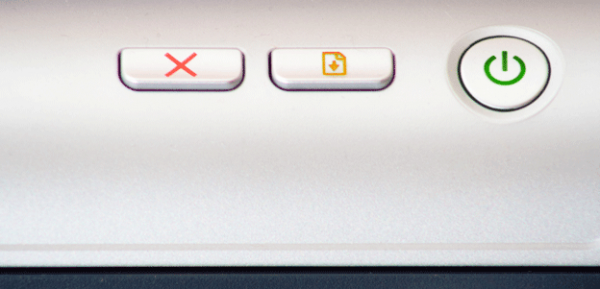
Opting to refill your ink cartridges instead of purchasing new replacements is a good way to save money and the environment. Refilling ink cartridges, though, has its fair share of challenges. If not done properly, it will result in potential problems in printing.
It would help if you made sure that the refilled ink reaches towards the bottom of the tank. To resolve this problem, remove the faulty ink cartridge and inject additional ink into the sponge via the exit hole.
Ink flow can also get disrupted or blocked due to air bubbles that form inside the reservoir. Pull out the problematic cartridge and leave it unused for around 60 minutes, allowing the air bubbles to dislodge naturally. You can also try tapping the ink cartridge gently to disperse the bubbles.
You may encounter other printing problems with your Epson printer soon. If you do, try contacting Epson’s customer support for some help or refer to the product user manual for troubleshooting tips. Try checking out our blog to learn more about common Epson printer problems and how to resolve them like fixing an Epson printer error code 0x97 and more.
Learn More
Rudolph
My epson L210 did not print the whole images in photo printing. I print 5R my picture but it print only the top and bottom. The middle picture is blank. Why and what to do. Thanks
Julia Page
Hello Rudolph! Please perform a cleaning cycle. The print head might need some cleaning which is why the page is not printing completely. After the cycle, try running a test print. I hope this helps!
John Kuhi
I just replaced Epson black ink with 254 XL. The old ink # was 252XL. Printer says it does not recognize the 254 cartridge
Julia Page
Hello John! What is the printer model you’re using?
Esther Uribe
I have an Epson 2850 and all of a sudden it stopped printing. I have changed all the colors, now when I print the print is not clear and not all there… I have performed all the maintenance the printer shows, plugged and unplugged and rebooted my whole system. I don’t know what to do next. I have had this printer for a year and it has worked fine until today…
Julia Page
Hello Esther! You might want to run the print head alignment utility and the head cleaning utility to clear any clogged ink nozzles. May I know if you are using Windows or Mac so I can provide you with further instructions. Thank you!
Danielle
My printer will not print after I have changed the ink. I took off the protective tape and checked ink levels on the printer, all that is fine. But I still cannot get it to print. It goes through the motions of printing but then comes out blank.
Julia Page
Hello Danielle! Try going through the following steps below:
Go to Settings > Maintenance > Nozzle Check > Print
– If the paper is still blank, go ahead with the printer head cleaning
– If the cleaning is finished, perform a Nozzle Check again and Print
After the nozzle check, you will be asked a few questions like if there are some missing segments on the nozzle check print results, just respond to the question with a yes or no. If it does, you will be directed to another print head cleaning.
Usually, it will take several nozzle checks and print head cleaning before it works.
I hope this helps!
Terry
I have a new XP 2100. I cannot print. On/off light is flashing. Ink cartridge red light is ON.
What next ?
Julia Page
Hello Terry! When the power light is flashing and the ink cartridge light is on, it is an indication that the ink cartridge is installed incorrectly. Replace the indicated cartridge. Make sure the cartridge is installed correctly