Is your Brother printer not responding or having difficulty connecting with your computer? If there’s some troubleshooting issue that’s troubling you, restoring your Brother printer to default factory setting may help resolve it.
Restoring to the default factory setting is also an excellent way of protecting sensitive information such as passwords and security settings from outside access. It’s a recommended action if you’re sending your Brother printer for repairs or want to dispose of or recycle your machine.
How do I reset my Brother printer to default?
When it comes to resetting a Brother printer to default setting, there are three functions available:
- Network. Resets the internal print server to its default factory settings, including the password and IP.
- Address & Fax. Resets every stored phone number and fax setting.
- All Settings. Resets the printer settings to its original factory settings.
Note that resetting your Brother printer to default factory setting is an action that you can’t undo. It may be best to create a backup file for your documents, archives, passwords and IP addresses before doing it.
Reset Brother Printer to Network, Address & Fax, or All Settings
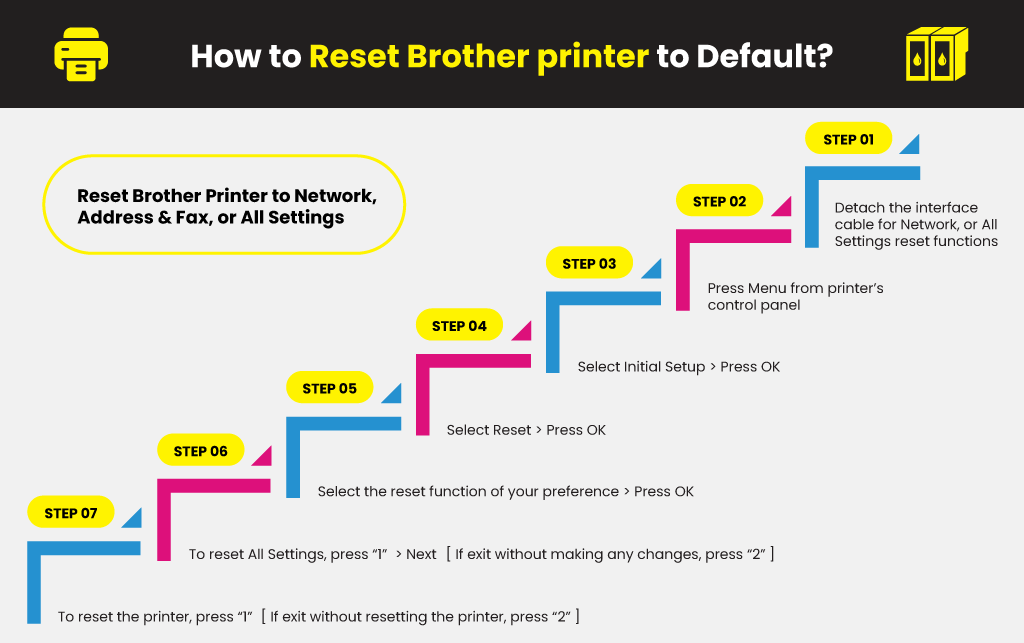
- Detach the interface cable for Network, or All Settings reset functions.
- Press Menu from the printer control panel.
- Using the Up or Down Arrow keys, select Initial Setup and then press OK.
- Using the Up or Down Arrow keys, select Reset and then press OK.
- Using the Up or Down Arrow keys, select the reset function of your preference and then press OK.
- Continue with any of the following actions:
- To reset All Settings, press “1” and then proceed to the next step.
- If you want to exit without making any changes, press “2”.
- You’ll be asked to reset the printer. Continue with any of the following actions:
- To reset the printer, press “1”.
- If you want to exit without resetting the printer, press 2.
These steps apply only to Brother MFCL2685DW, MFCL2700DW, and MFCL2705DW. Refer to your product’s user manual for a more accurate guide on resetting your Brother printer to the factory default setting.
Learn More
Factory Reset Brother Printer (Alternative Steps)
The reset procedure varies depending on the Brother printer. If the above steps don’t work, try using this alternative method.
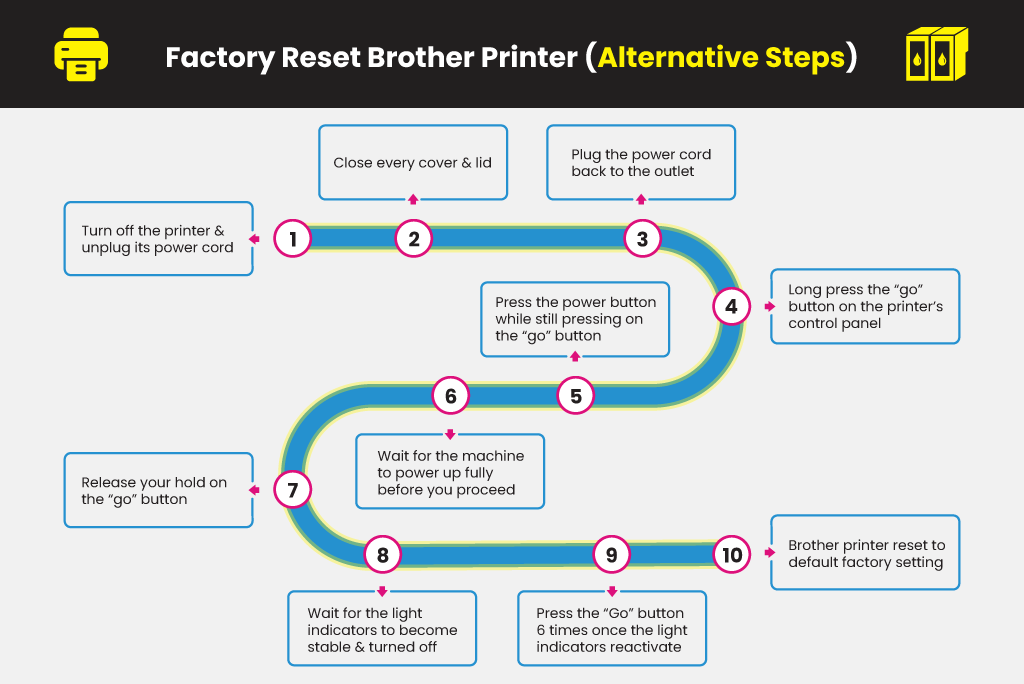
| Step 1. Turn off your Brother printer and unplug its power cord from the outlet. |
| Step 2. Close every cover and lid before your proceed. |
| Step 3. Plug the power cord back to the outlet. |
| Step 4. Long press the “go” button on the printer’s control panel. |
| Step 5. Press the power button while still maintaining your hold on the “go” button. |
| Step 6. Wait for the machine to power up fully before you proceed. |
| Step 7. Release your hold on the “go” button. |
| Step 8. Waif for the light indicators to become stable and start turning off before your proceed. |
| Step 9. Once the light indicators reactivate, press the “Go” button six times. |
| Step 10. Your Brother printer reset to default factory setting. |
Factory Reset Brother Printer using Software
The two reset procedures mentioned earlier involve the use of your Brother printer’s control panel. However, you can also reset your Brother printer to the factory default setting from your computer using printer software.
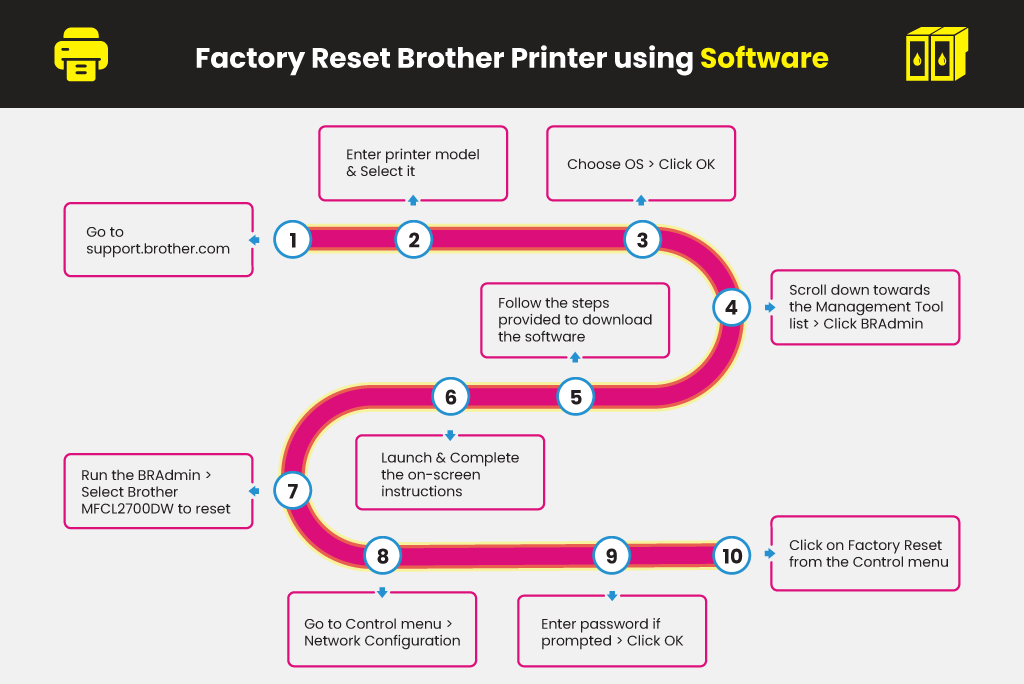
- Open your web browser and then go to support.brother.com.
- Enter your printer model in the Search by Model Name search box or find and select your printer from the Search by Product Category below the search box.
- Choose your OS (Operating System) and then click OK.
- You will be directed to a list of different drivers and tools that you can download from Brother like the ControlCentere4, which helps improve your overall printing experience. Scroll down towards the Management Tool list and then click on BRAdmin.
- Follow the steps provided to download the software.
- Launch the downloaded program and then complete the on-screen instructions provided.
- Run the BRAdmin and then select Brother MFCL2700DW to reset.
- Go to the Control menu and then click on the Network Configuration.
- Enter your password if prompted and then click OK.
- From the Control menu, click on Factory Reset.
You can also reset your Brother Ink and toner cartridges, especially if you’re using compatible units. Brother compatible ink and toner cartridges are more affordable than OEMs, but you’ll need to bypass your printer’s cartridge protection system for them to work smoothly. Doing an ink or toner cartridge reset will help do the trick.
Learn More





 Live Chat
Live Chat








