Free 2nd Day Shipping on orders above $50.
Free 2nd Day Shipping on orders above $50.
Epson ink cartridges are popular for their ability to print quality text and vibrant photos. In this quick guide, you’ll find essential information about Epson 212 ink cartridges. We’ll also share some installation and troubleshooting tips for you to get the most out of these ink cartridges.

Epson 212 ink cartridges contain ink that produces brilliant printing performance. The ink dries fast and helps protect from smudge and fade.
The Epson 212 cartridge supports several Epson printers such as Epson Expression Home XP-3100, XP-3105, XP-410, etc., and Epson WorkForce WF-2810, WF-2830, WF-2850, etc.
The standard Epson 212 ink Page Yield for Black and Color is 150 pages. The Epson 212XL (High Yield) Black has a page yield of 500 pages, while the Epson 212XL Color has a page yield of 350 pages.
With three Epson 212 ink Color cartridges (Cyan, Magenta, Yellow) and one pigment Black, the ink set provides sharp text and vibrant color for enduring high-quality results.

You can save more with remanufactured Epson 212 XL ink cartridges. These cartridges replace original Epson cartridges at a very affordable price without sacrificing quality. Remanufactured and tested to work like the OEM (Original Equipment Manufacturer) brand and trapped with new parts using sophisticated methods, you can get great quality and performance at a more affordable price.
If you must print tons of paperwork, the Epson 212XL ink cartridge version can print more pages than standard yield ink cartridges and have a 20-month shelf life. With the XL version, you’re sure to get the most value out of your printer and money.
Learn more about the benefits of Remanufactured Cartridges: Pros and Cons of Different Printer Cartridges
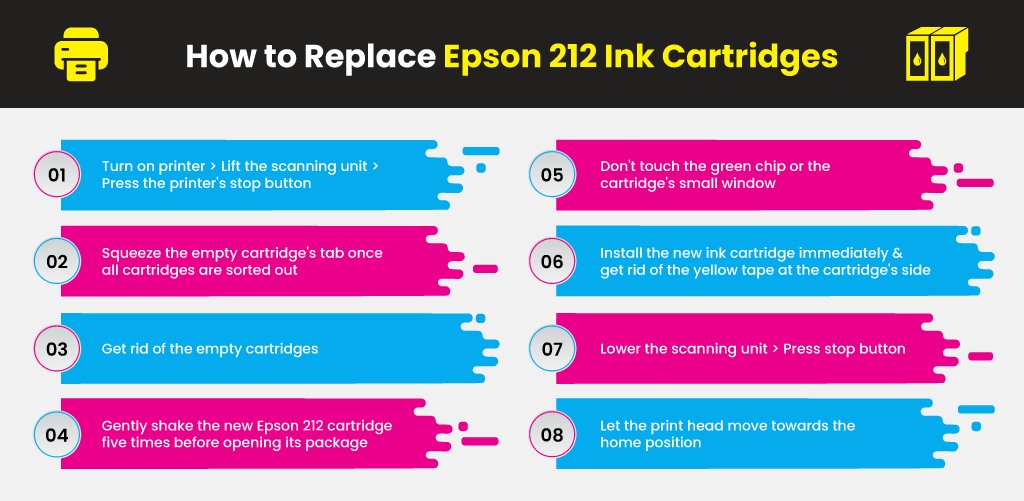
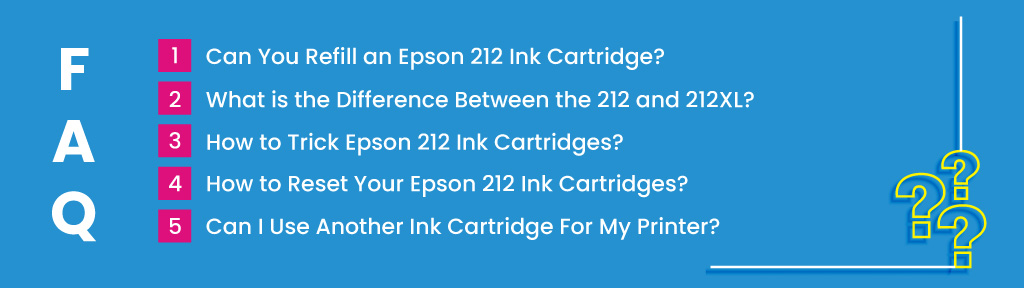
No. You can’t refill the original Epson 212 ink cartridges. Original Epson cartridges have a memory chip that updates its memory with the printer while in use.
Once the cartridge becomes empty, the circuit identifies it as an empty ink cartridge.
Refilling your cartridge does not activate it since the chip will still identify the cartridge as “empty.” To continue printing, you’d have to purchase an Epson 212 ink refill cartridge.
If you want to save more on printing costs, it would be best to purchase Epson remanufactured ink cartridges.
The majority of manufacturers provide standard Epson 212 and 212XL (High Yield) printing options.
The major difference between standard and XL is just the amount of ink that fills the cartridge; the Epson 212 ink XL version has more ink and page yield.
The benefit of using High Yield cartridges is that there’s no need to change ink cartridges very often. The printing costs are also reduced in the long run, so you get more value for your money.
The benefit of utilizing a standard cartridge is they’re less expensive than XL versions. If you’re not printing very often, it would be better to use standard cartridges since cartridges left unused can dry up.
Epson inkjet printers are built with a metering system that notifies the user once printer cartridges run low. The microchip will eventually shut off until you replace the cartridge.
Sometimes, though, Epson owners may find that their cartridges still have a lot of ink left, and it would be a waste to buy a new expensive replacement and throw away the old ones.
The way out of it is to “trick” the machine into thinking there’s a newly installed cartridge so you can still use the remaining ink.
Additional Tip: The nozzles underneath the cartridges can be cleaned using a cotton swab applied with rubbing alcohol. Allow the alcohol to evaporate before reinstalling the ink cartridges.
Learn more: How to Reset / Downgrade Printer Firmware
No. Printer ink cartridges may look very similar, but each has an assigned compatible printer. You can’t use a different ink cartridge for your printer because it would be incompatible.
Each ink cartridge has a chip programmed to make ink cartridges work only with specific printers. So you won’t be able to print unless you’re using a compatible ink cartridge.

We hope you learned from this post. Feel free to share it with your friends and folks who might benefit from the information. If you have ideas and feedback, don’t hesitate to post them in the comments.
For more inquiries about Epson cartridges, call us at 1-855-969-6465.