Brother toner cartridges deliver the best quality prints in the market. But replacement costs can be overwhelming. Cut down and save on toner replacements using compatible Brother toner cartridges that you can get from YoYoInk.

Source: Pexels
Brother continues to deliver superior speed, high-quality, and reliable laser printers. Every Brother toner that goes out to the market undergoes the engineering and testing of in-house experts to ensure image quality and full yield and eliminate printing failure, toner leakage, and printer damage.
In this guide, we will introduce the works of a Brother laser printer toner and present some compatible options in the market.
Introduction to Brother Printer Toner
Brother laser printers use toner cartridges that contain toner powder to print cartridges. The computer or mobile device communicates the image to the printer. The lasers in the printer relate the image to the metal drum and, using static electricity, attract toner powder to the drum cylinder forming the image into the drum roll. Heat melts and transfers the toner powder through heat as the drum roller presses and fuses the image permanently into the paper.
Brother manufactures two types of toners, each excellent in printing crisp, defined tonal graduations and sharply detailed outputs.
- Monochrome Laser Toner Printers. This type of laser printer prints black and white using black toner cartridges. Monochrome printers are ideal for offices that produce large volumes of documents in black and white.
- Color Laser Toner Printers. This laser printer produces color images using black, cyan, magenta, and yellow toner cartridges. While not as fast as inkjet color printers, color laser printers produce high-quality prints with less complicated images.
Customers prefer laser printers over inkjet printers due to their superiority in many ways. Here are the advantages of using laser printers over inkjet printers.
- High-volume printing. Laser printers yield more prints than inkjet printers. A Brother toner cartridge can yield around 2,000 to 10,000 pages making it the ideal choice for small businesses and offices. This figure far outnumbers the average range of page yields of inkjet printer cartridges, around 100 to 1,000 pages.
- Superior print speed. Brother manufactured laser printers to meet the demands of office environments and designed models to print faster. Brother toner cartridges and printers can print up to 100 pages per minute.
- Neat, crisp printouts. Laser toner printers are less vulnerable to leakage and smudges than inkjet printers. These printers produce sharp, well-defined, crisp images that highlight the professionalism of your company or business.
How to Check Brother Printer Toner Levels
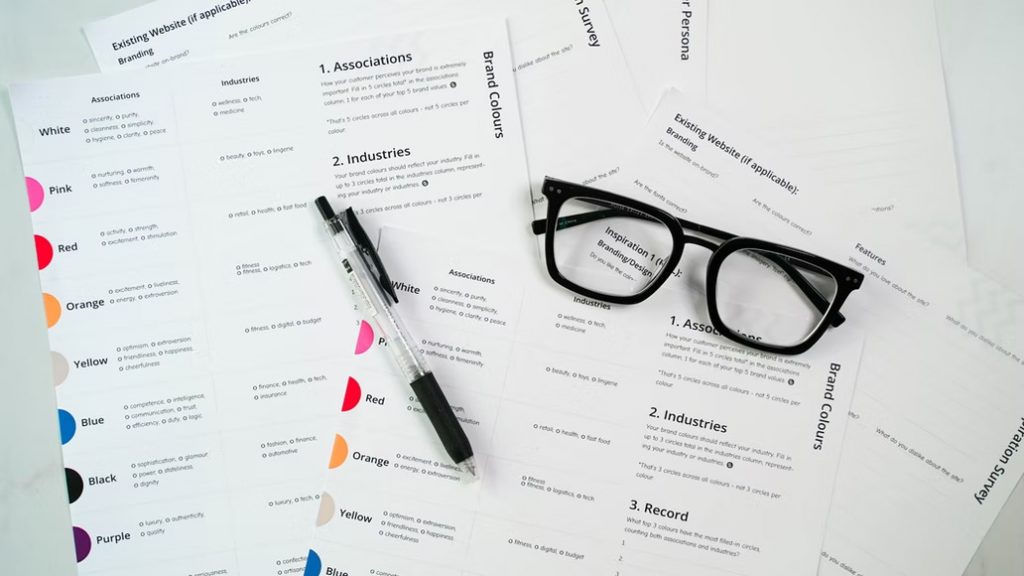
Source: Unsplash
Brother allows users to conveniently view ink levels anytime through their PCs or laser printers. If you want to check your ink levels and stock on toner cartridges in advance, we recommend the steps below.
If you are using Windows OS:
- Double-click the Brother laser printer icon on the task bar on the bottom right portion of your screen. Clicking on the icon will open the Brother Status Monitor Utility.
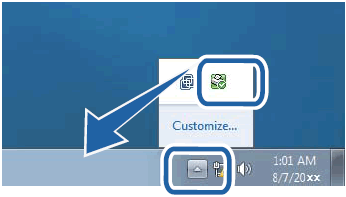
Source: Brother
2. Once the Brother Status Monitor Utility opens, you will see your toner levels.
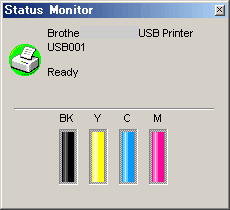
Source: Brother
If you are using Mac:
- Click the HD icon.
- Click Library
- Click Printers
- Click Brother.
- Double click to open the Brother Status Monitor Utility.
- Once the Brother Status Monitor Utility opens, you will see your toner levels.
If checking the toner levels on your Brother printer:
Option 1: Using the Printer Display
-
- Click the Ink/Ink Management button on the panel of your Brother printer.
- Scroll using the Arrows to the option for toner volumes.
Option 2: Printing the Printer Settings
-
- If you are using an older Brother printer model, press the OK button three times to print the Printer Settings. You will see the toner levels on the second printed page.
Note: The printer displays a “Replace Toner” message if your toner volumes are empty. Once this message appears, your printer will not be able to print. You can check your toner levels using the Control Panel.
Option 3: Using the Control Panel
-
- Press the OK button.
- Press OK.
- Choose Parts Life.
- Choose Toner Life.
- Choose the toner’s color to view each toner cartridge’s ink level.
- Press OK.
The number of black boxes in each column represents the percentage volume of toner in your cartridge.
How to Replace a Toner in Brother Printers
Brother printers contain toner cartridges segregated per color and the drum unit assembly. If one or more of the toner cartridges are empty, the printer will display a Replace Toner message. To replace your toner cartridges, follow the steps below.
- Turn on your Brother printer.
- Open the front cover of the printer.
- Remove the Brother toner cartridge and drum unit assembly.
- Push down the lock lever of the drum unit.
- Remove the Brother toner cartridge from the drum unit.
- Get the new Brother printer toner replacement from the package.
- Remove the protective cover from the new cartridge.
- Place the new Brother toner cartridge into the drum unit until you hear a click that firmly locks the cartridge in place.
- Gently slide the green tab of the green unit from left to right and left to remove dirt from the corono wire and clear any dirt and smudge. Do this several times.
- Place the drum unit with the new Brother toner cartridge back into the printer.
- Close the front cover of the printer.
- Wait for the printer to install the new cartridge and display the Ready Mode before opening the front cover or turning off the machine.
How to Extend the Life of your Brother Toner
Brother printers, while high in quality, are expensive. A Brother toner yields high volume printouts but is not cheap to replace. We recommend several tips to save on toner before going to the bin. These tips, if they work, can help save on operational and maintenance costs.
Re-installing the Cartridge
Brother laser printers prompt you to replace your Brother toner cartridges once empty with a “Replace Toner” message. Before this happens, you can re-install the cartridge into your printer once your printer displays a “Low Toner” message. Here are the steps on re-installing the printer to get more out of your toner.
-
- To re-install, remove the cartridge out of the printer.
- Wait for around a minute before placing it back in.
- Turn the printer off.
- Unplug the power cord.
- Plug it back.
- Turn the printer back on.
Re-installing the toner cartridge resets the memory of your printer. If successful, the printer display will no longer display the “Low Toner” message.
Shaking the toner loose
Brother toner is in powder form, which may clump with time and prompt the low toner message in your laser printer. A quick shake generally resolves the issue. Here are the steps.
-
- Remove the Brother toner cartridge and drum unit assembly from the printer.
- Give the assembly a quick bump on the palm of your hand.
- Gently shake the assembly several times for thirty seconds.
- Return the cartridge to the printer.
If successful, the printer should no longer display the low-toner message. Even if the warning still displays on your printer, you will still get more pages printed when you loosen the powder inside the cartridges.
Doing maintenance cleaning
Brother toner cartridge life, and that of your printer, are extended if you do routine cleaning and maintenance. As a general rule, a regular dusting of the printer can prevent dust and dirt from damaging parts. Aside from this, it would help if you did nozzle checks and cleaning. Here are some steps to clean your printer.
-
- Turn your Brother laser printer off and unplug the power cord.
- Remove the paper tray from the printer. Keep it aside.
- Using a damp, lint-free cloth, wipe the dust and dirt off the printer’s exterior.
- Remove debris and paper inside the paper tray area and wipe the interior.
- Remove the paper stack from the paper tray. Wipe the paper tray. Dry and place the paper stack back on the tray.
- Slide the paper tray back into the printer.
- Connect the power cord and turn on the printer.
Covering the toner sensor with tape
Brother laser printers usually have built-in sensors that send toner levels information to your printer and computer. Usually, this happens even if you still have toner inside the cartridge. You can override the low toner warning by deactivating the sensor from recognizing your printer’s ink levels. Here is how you can get more toner from your laser printer.
-
- Turn your Brother laser printer off and unplug the power cord.
- Slide the Brother toner cartridge and drum unit assembly from the printer.
- Press the lock lever and remove the toner cartridge from the assembly.
- Locate the cartridge sensors using the printer manual. The sensors are usually two small holes lined at the side of the cartridge, depending on the model.
- Cover the sensor with a piece of electrical tape large enough to cover the hole.
- Replace the cartridge into the assembly and slide the assembly back to the printer.
- Plug the cord and turn on your printer.
This hack works on some Brother laser printer models and may not work on some units.
Using genuine Brother toner or trusted non-OEM brands
Brother laser printers work best using genuine toners. If you run out of toner, the best way to maximize your printer’s toner capacity is to buy a genuine replacement that underwent testing to deliver full-page yields.
If you decide to buy a cheaper compatible Brother printer toner replacement cartridge, purchase them from trusted shops such as YoYoInk. We recommend the following toner from this shop.
1.
Printer Compatibility: Brother DCP Series, Brother HL Series, Brother MFC Series
Page Yield: 3,000 Pages
Features: This Brother toner cartridge is smudge- and fade-resistant. The black toner produces high-quality prints at a price lower than the genuine TN760-DR730. YoYoInk also offers a 2-Year Warranty and a 100% Money-Back Guarantee for this product. This toner also has a 24-month shelf life.
2.
Printer Compatibility: Brother DCP Series, Brother HL Series, Brother MFC Series
Page Yield: 2,600 Pages
Features: The Brother TN660 Toner Cartridge comes in a pack of one compatible Brother toner cartridge. This product is guaranteed to produce sharp prints page after page and up to 2,600 pages.
3.
Printer Compatibility: Brother DCP Series, Brother HL Series, Brother MFC Series
Page Yield: 2600 pages
Features: The Brother toner cartridge TN450 works like the genuine OEM at a fraction of the cost. It uses smart chip technology for ink volume tracking and produces high-quality, sharp prints that spell professionalism.
4.
Printer Compatibility: Brother DCP Series, Brother HL Series, Brother MFC Series
Page Yield: Black – 4000 pages, Color – 3500 pages
Features: This color Brother toner cartridges boast high page yields and high-quality prints for a cheaper price than the OEM. You can get more value out of your money when you use TN336. These cartridges also use smart chip technology for tracking ink levels.
5.
Printer Compatibility::Brother DCP Series, Brother HL Series, Brother MFC Series
Page Yield: 8000 pages
Features: Ideal for offices and businesses that operate on high-volume printing, the Brother toner TN850 yields 8000 pages at a fraction of the cost of the OEM. This toner cartridge also utilizes smart chip technology to track ink levels.
Final Thoughts
Brother laser printers continue to top the list of preferred printers for offices and businesses. These printers contain Brother toner cartridges in black and color that deliver high yield and high-quality prints. If you want to save on printing costs without compromising quality product and service, check out our list of available Brother toner cartridges from YoYoInk.





 Live Chat
Live Chat









