Is your HP printer won’t recognize the new ink cartridge? It won’t if you’re using a generic ink cartridge. HP aims to stop consumers from using generic ink cartridges by making them incompatible with their printers. That way, consumers will have no other choice but to go with genuine HP ink cartridges despite being significantly more expensive than generic ones.
Save as much as 75% on HP Printer Ink. Buy Now!
Why Your HP Printer won't Recognize New Ink Cartridge
HP has launched what is called a cartridge protection setting on its genuine ink cartridges. This system locks original ink cartridges into a specific printer so you won’t be able to use them with a different printer. If you own an HP OfficeJet Pro 251dw printer and decide to purchase a brand new HP OfficeJet Pro 8600 ink printer that uses the same HP 950 and 951 cartridges, you won’t be able to use these cartridges in the new printer since they are locked to your old one. With that being said, you won’t be able to refill, recycle, or remanufacture the cartridges for use in a different printer because HP and its cartridge protection system won’t allow it.
Save More! Buy Compatible Ink Cartridges for your HP Printer!
Why You Want to Disable HP Cartridge Protection
It makes no sense to have such a restrictive cartridge system. Some of the reasons why you may want to disable the HP cartridge protection include:
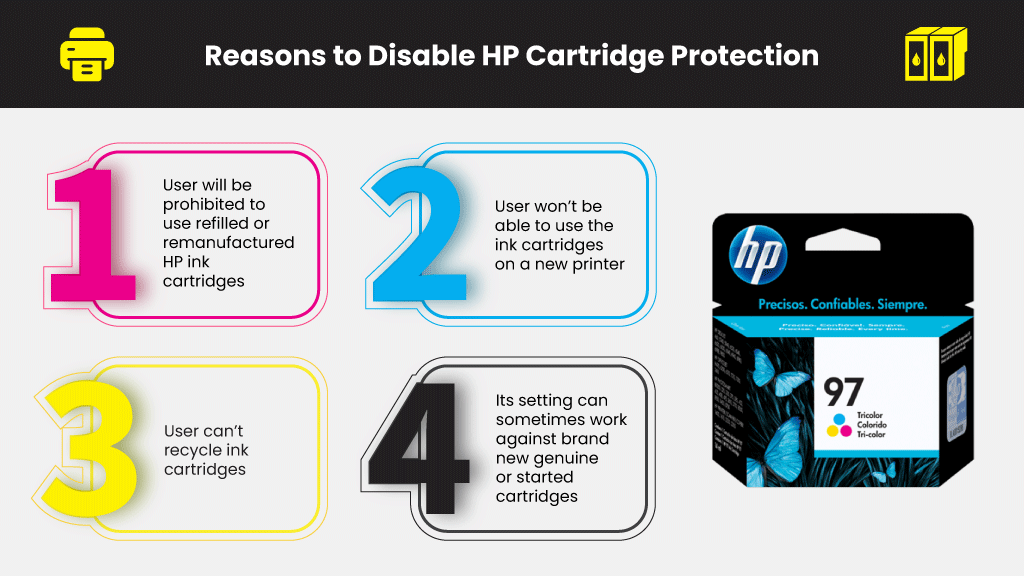
- You’ll be prohibited to use refilled or remanufactured HP ink cartridges
- You won’t be able to use the ink cartridges on a new printer if they have already been loaded to your old one.
- You can’t recycle your ink cartridges which means they will end up as trash once they are empty
- HP’s cartridge protection setting can sometimes work against brand new genuine or started cartridges as reported by some users.
Fortunately, there’s a way to disable HP cartridge protection and make generic ink cartridges work on your printer. And the good news is it’s relatively easy to do on your own even without any technical know-how.
Learn More:
How to Disable HP Cartridge Protection
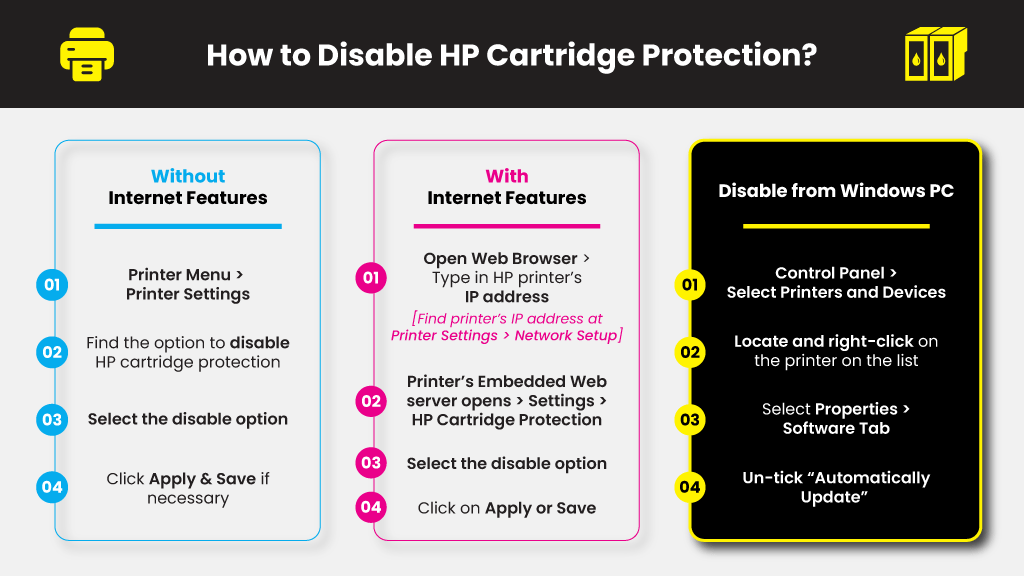
Disabling the HP cartridge protection on your printer can be done in a few easy steps. If your printer doesn’t come with internet features, here’s how to do it.
-
- From the Printer menu, go to Printer Settings
- Find the option that allows you to disable HP cartridge protection
- Select the disable option
- Click Apply and Save if necessary
If your HP printer comes with internet features, however, follow these steps:
-
- Open a web browser and type in your HP printer’s IP address on the web address.
Note: You can find your printer’s IP address by going to your Printer Settings and then making your way to Network Setup options. - Your printer’s Embedded Web server opens. Go to Settings and then HP Cartridge Protection.
- Select Disable HP Cartridge Protection
- Click on Apply or Save
- Open a web browser and type in your HP printer’s IP address on the web address.
Disable HP Cartridge Protection from Your Windows PC
-
- Go to Control Panel and select Printers and Devices
- Locate and right-click on your printer on the list
- Select properties followed by the software tab
- Select properties followed by the software tab
How Do You Trick HP Ink Cartridges?
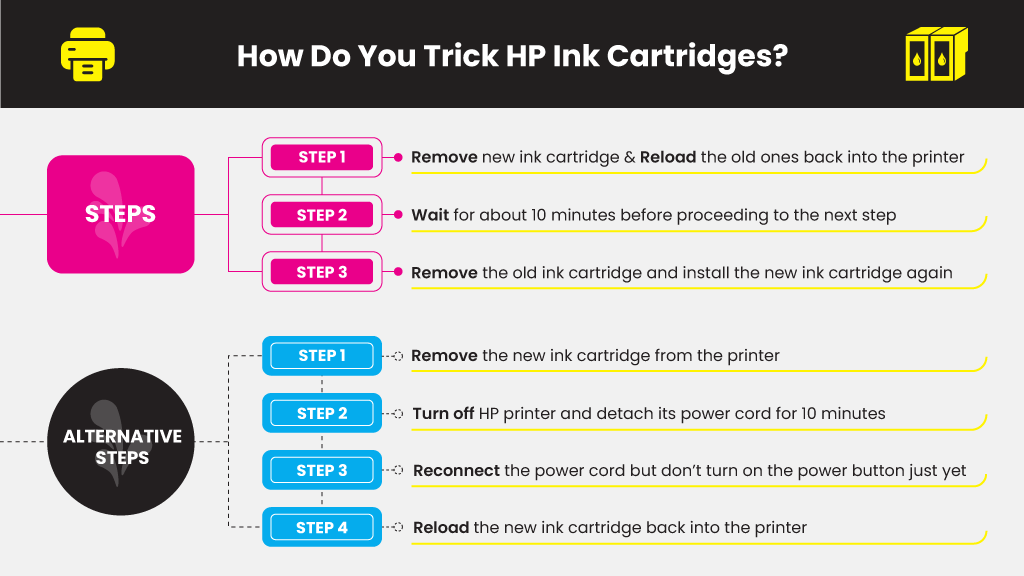
Aside from disabling HP cartridge protection, you can also trick HP ink cartridges into working with a different printer. Thus, even though the ink cartridges are already locked on your old printer, you can still use them with a brand new printer with these steps:
|
1. Remove the new ink cartridge and reload the old ink cartridge back into the printer. |
|
2. Wait for about 10 minutes before you proceed to the next step. |
|
3. Remove the old ink cartridge and install the new ink cartridge again. |
Your HP printer should be able to recognize your new ink cartridges by now. If it still doesn’t, try these alternative steps instead:
|
1. Remove the new ink cartridge from the printer. |
|
2. Please turn off your HP printer and detach its power cord for 10 minutes. |
|
3. Reconnect the power cord but don’t turn on the power button just yet. |
|
4. Reload the new ink cartridge back into the printer. |
Can You Use Remanufactured Ink Cartridges in HP Printers?
Remember that printer manufacturers like HP are prohibited by law to prevent you from using compatible or remanufactured cartridges in your printer. Nevertheless, they have successfully got around the rules by devising clever systems like the cartridge protection setting, which renders generic ink cartridges useless.
But you may prefer using generic HP ink cartridges over original HP ink cartridges as they are cheaper while generally offering comparable print results. If such is the case, disable the HP cartridge protection or trick HP ink cartridges using the steps above.
Learn More:
Frequently Asked Questions
It will depend on what type of “other” ink cartridge you intend to use on your HP printer. If it’s a third-party or generic compatible/remanufactured ink cartridge of the same model number, then yes, it will work. Sometimes, you will encounter some error message warning indicating your use of a none-OEM ink cartridge. If this happens, just hit “OK” to bypass the message and continue printing using your generic ink.
If you’re using a different brand, then it won’t work. You can’t use Canon ink cartridges to replace HP ink cartridges and vice versa. You also can’t interchange different ink cartridge models, even if they are from the same brand. Thus, you can’t use HP 301 inks in an HP 304 printer even if they’ll fit. The printer will display an “inks not recognized” message and the like, and there/s no way for you to bypass it.
If you want to save time and money, buying ink cartridges online is the way to go. There are plenty of advantages when purchasing online, from cheaper prices to easy ordering and speedy delivery. On top of that, most printer ink cartridge shops online offer free shipping and discount coupons and offers.
Nevertheless, there are a few risks when purchasing from an online vendor, especially if you’re not familiar with it. Some don/t always deliver on their promise of quality and performance for a lower price. Research is key when finding legit vendors like YoyoInk.com, who offer the best price and quality.
Although there are numerous ways to deal with this problem, most of the solution lies on your ink cartridges. And more often than not, the problems are easy and require simple fixes that you can do independently. Try following any of the three potential solutions to common ink cartridge problems below.
- Clean the ink cartridge contacts. One of the common causes of a “Cartridge Problem” message is a dirty or damaged gold contact on the cartridge’s electronic chip. First, to remedy this problem, remove the problematic ink cartridge from the printer and find its chip. Please make sure the gold contacts on the chip are clean by wiping them down with a lint-free cloth. Try using an alcohol-based cleaning solution or cartridge flush to remove any dirt or residue trapped in the contacts.
- Clean the contacts inside the printer. If the problem persists even after cleaning the ink cartridge contacts, then you may need to clean the contacts inside the printer as well. Open your HP printer, find the contacts inside and then with a clean lint-free cloth. Some of the contacts are facing upward or pointing up, so I recommend that you be careful to ensure that there are no bits of cloth left on the contacts after cleaning.
- Try using another cartridge. There’s a chance that the ink cartridge itself has some electronic problem that’s invisible to the naked eye. If this is the case, the only option is to try using another ink cartridge. Install a new ink cartridge, or an old one that you know has been working properly and see if it works.
If you’re using a compatible or remanufactured HP ink cartridge, you can sometimes fix this problem with a simple firmware update. If you have tried all of the suggestions mentioned above and have done a firmware update but to no avail, then you may need the help of an expert. It may be best to contact an HP or printer technician to get some answers about how you can deal with the issue.
Yes, you can use generic ink in HP printers. Try to disable the HP Cartridge protection as this will help with preventing the printers from being blocked with updates. On the printer menu, go to settings and you will see an option there for you to disable it. Choose the “disable” option then click Apply and Save.
The HP 98 Black Remanufactured Printer Ink Cartridge and HP 95 Tri-Color Remanufactured Ink Cartridge should be compatible with your HP Photosmart C4150.





 Live Chat
Live Chat













Ondřej Machala
Hi, Ive just ordered wrong cartriges I need to use 653 type and Ive ordered 652 and cant get it to work… any ideas?
Printer is HP deskket plus ink advantage 6075
Julia Page
Hello Ondrej! Just to confirm, are you using the HP Deskjet 6075? If so, your ink cartridge should be an HP 67/HP 67 XL. I hope this helps!
Katie Roushey
I’m not very savvy when it comes to printers. How can I find out what generic ink will work with my officejet pro 9010?
Julia Page
Hello Katie! An HP 962 XL should be compatible with your HP Officejet Pro 9010. I hope this helps!
Dave
I have disabled the cartridge protection, replaced the cartridges, and restarted the printer after I disabled auto-updates. It still will not let me use the generic ink. Could someone assist me?
Julia Page
Hello Dave! May I know what ink cartridge are you using for your HP printer? There are several reasons why this happens and aside from having a faulty ink cartridge, or possibly a chip update from the manufacturer.
Crystal
What ink is compatible with hp photosmart c4280 all in one printer?
Julia Page
Hello Crystal! An HP 74/75 should be compatible with your HP Photosmart c4280. I hope this helps!
Lisa
I have the Office Jet Pro 8610 and have been using generic ink for awhile. All of a sudden when I replaced a cartridge, I have printer failure messages but if I put the old cartridge back in, the message goes away. I cannot find anywhere to disable cartridge protection.
Julia Page
Hello Lisa! I think the ink cartridge is defective. You might want to reach out to where you purchased the ink cartridge for a replacement.