Free 2nd Day Shipping on orders above $50.
Free 2nd Day Shipping on orders above $50.
HP printers have always been a popular choice among consumers due to their excellent reliability and performance. Like any other electronic device, the HP printer isn’t free from certain issues and problems. Sometimes, an HP ink system failure error may pop out of nowhere, especially if you’re using an HP OfficeJet Pro 8600.
An HP OfficeJet Pro 8600 printer failure happens because of a problematic print head or incompatible ink cartridges. The HP 8600 uses HP 950 and 951 ink cartridges, and if you’re using a different one, it may lead to an HP ink system error.
The HP OfficeJet pro 8600 printer failure is followed by numerous numbers and characters that resemble some like this: error 0x*******a. This error message will display either on the computer or printer control panel.
To fix an HP printer ink system failure, you can try replacing your ink cartridges or the printhead and other troubleshooting methods.
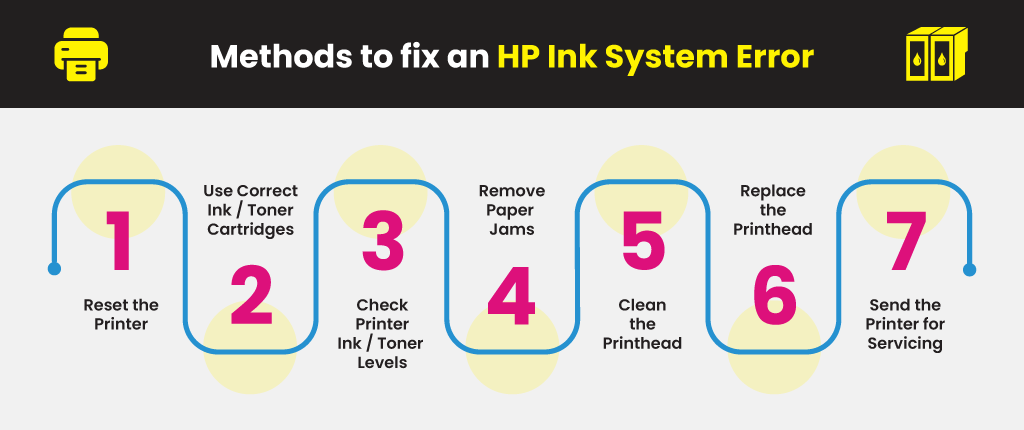
Sometimes a simple printer reset all it takes to resolve an HP ink system error.
Ink and toner cartridges are made for specific printer models, so always check if they are compatible with your device before installing them. They only work with their brands as well (HP ink cartridges will work only with HP printers). You can use the Ink & Toner Finder from YoyoInk to determine the ink and toner cartridges that work with your printer based on its specific brand and model.
An HP ink system error can also be caused by low or empty ink or toner cartridges. If you spot an “Ink System Failure” message before discovering the error, then replace the ink or toner cartridge to resolve the problem.
Paper jams can also cause an HP ink system error. Watch the video below if you want to resolve a paper jam issue on your printer.
If an HP Officejet Pro 8600 printer failure still lingers, it may be best to examine the printhead. There’s a chance that the printhead hasn’t been installed properly or has been clogged with dried ink or debris. If this is the case, then cleaning your printhead may resolve the HP ink system error.
If the HP ink system error is still there after cleaning the printhead, try replacing it with a new one. Contact HP Support to get a replacement printhead. HP will give you a new replacement alongside cleaning materials and a complete set of new ink cartridges if the printhead is still under warranty. If the warranty has already expired, you can order a new one from HP’s online parts store.
Is the HP ink system error still there even after trying all of the troubleshooting methods mentioned above? If it is, then it may be best to service the printer. If it’s under warranty, don’t hesitate to contact HP and send it over so their technicians can check it out.
Learn More:
Steven Bonham
Getting message that reads The printhead appears to be missing not detected or incorrectly installed Help dont know what to do next
Julia Page
Hello Steven! You might want to try to reset your printer by switching on the printer, then, remove the power cord from the back of the printer, thereafter, unplug it. Wait for a few minutes. After a few minutes, plug it back and then switch the printer on. See if this helps!
Sharon
Hw do l fix print failure
Julia Page
Hello Sharon! Try to reset your printer. Also, make sure that you are using the correct ink model or toner for your printer. Cleaning the print heads and nozzles helps a lot! You might want to do a cleaning cycle and try doing a print test afterward. I hope this helps!